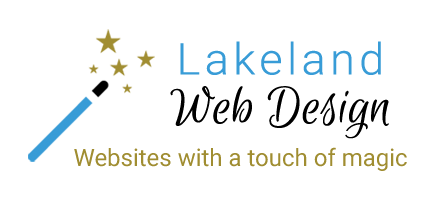Adding videos to a Joomla website using JCE Editor Pro.
To add a video look for the Insert Media option, usually next to the Insert Image option.
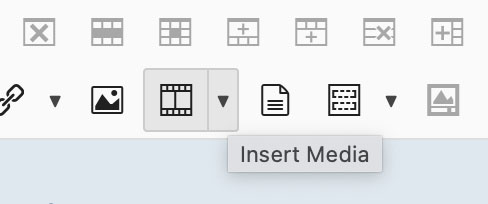
If you are inserting a video from Vimeo or YouTube, simply add the URL into the URL field.
Otherwise, select the video file from the Media Manager or upload a new file via the Upload button if it's not already on the server. If you get an error message about the file size, you may need to edit the file upload limit in JCE, as described in this article.
Other settings are similar to the Image Manager.
In the Media Options tab you can choose from 4 options. The Controls (to play, pause etc) are enabled by default. You can also select the video to autoplay, loop or mute.
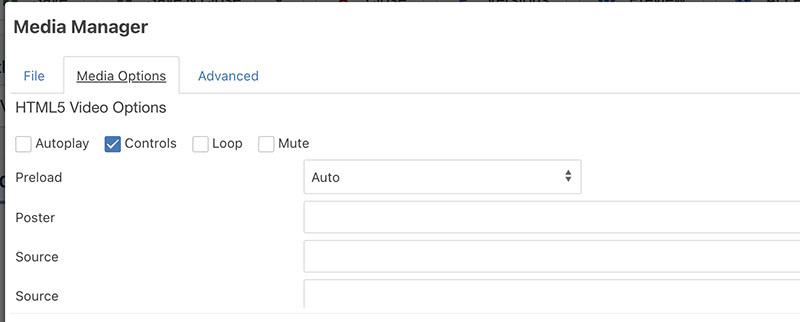
In addition there is also the option to add a poster image. You might want to do this if the video preview image is not what you want. In this case you could screenshot a better frame and save it as an image, then upload it to the Poster field by clicking the Browse button at the end of this field.
This image will then display as the preview for the video once you have inserted the video.
For further information and videos of the process, visit the JCE Documentation page.